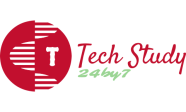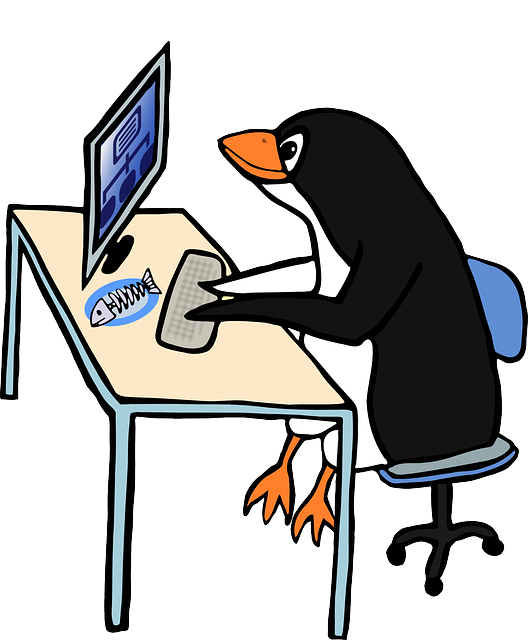
Client -: System Crashed?…
Admin -: No Problem, will resolve!!!
TechStudy
To connect to a Linux machine from a Windows computer, you have several options depending on what kind of connection you need. Here are some common methods:
- SSH (Secure Shell): SSH is a secure and popular way to connect to a remote Linux machine. It allows you to access the command-line interface of the Linux system from your Windows computer.
- On the Windows side, you’ll need an SSH client application like PuTTY (https://www.putty.org/) or Windows Terminal (comes with Windows 10).
- On the Linux side, ensure that the SSH server is installed and running.
- Obtain the IP address or hostname of the Linux machine.
- Open PuTTY (or Windows Terminal) and enter the IP address/hostname.
- Click “Open” to start the SSH connection.
- You’ll be prompted for your Linux username and password. Enter them to access the Linux command line.
- Remote Desktop Protocol (RDP): If you need a graphical interface, you can set up an RDP server on the Linux machine and use the built-in “Remote Desktop Connection” feature on Windows to connect.
- On the Linux side, you can use xrdp as an RDP server or any other suitable option for your Linux distribution.
- On Windows, search for “Remote Desktop Connection” in the start menu, enter the IP address of the Linux machine, and connect.
- VNC (Virtual Network Computing): VNC allows you to access the desktop environment of the Linux machine from your Windows computer.
- Set up a VNC server on the Linux machine (e.g., TightVNC, RealVNC, or x11vnc).
- On your Windows computer, install a VNC client like RealVNC Viewer (https://www.realvnc.com/en/connect/download/viewer/) or TightVNC Viewer (https://www.tightvnc.com/download.php).
- Use the VNC client to connect to the Linux machine by entering its IP address and the VNC server’s port number.
- File Transfer Protocols: If you only need to transfer files between the Windows and Linux machines, you can use various file transfer protocols such as SCP, SFTP, or even FTP.
- For SCP and SFTP, you can use WinSCP (https://winscp.net/eng/index.php) on your Windows machine.
- For FTP, you can use FileZilla (https://filezilla-project.org/) or any other FTP client.
Remember, for any of these methods to work, the Linux machine needs to have appropriate network settings, firewalls configured, and the necessary services installed and running. Always ensure that you have proper authorization to access the Linux machine, and use secure methods like SSH whenever possible to protect your connection.