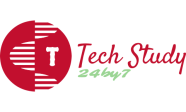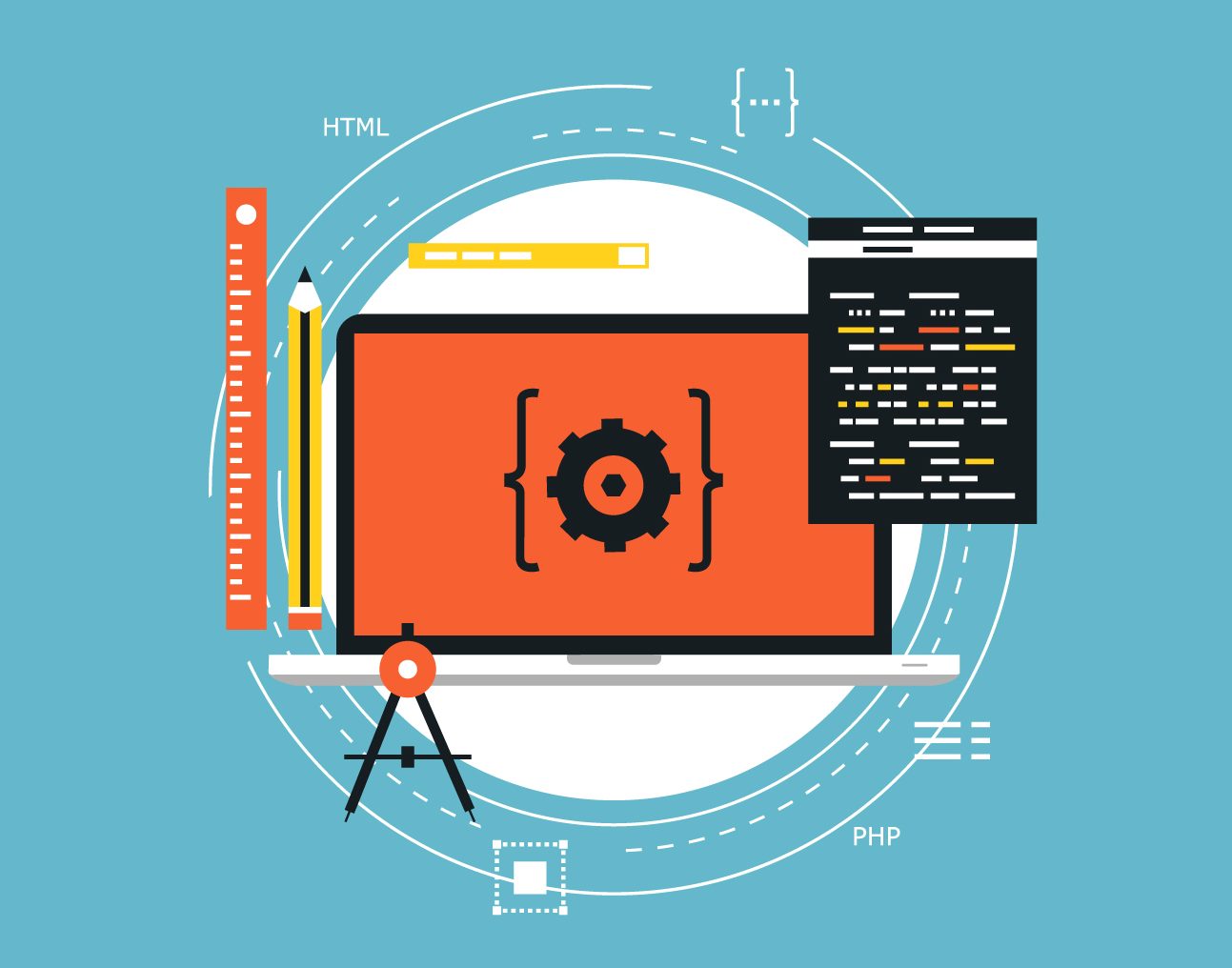Linux is known for its powerful command-line tools and utilities that make system administration tasks efficient and flexible. Among these tools, compression and archiving play a crucial role in managing files, saving storage space, and transferring data efficiently. In this comprehensive guide, we’ll explore the world of compression and archiving in Linux, complete with practical examples and embedded code snippets.
Understanding Compression
Compression is the process of reducing the size of one or more files to save space and speed up file transfers. Linux offers several compression utilities, each with its own strengths and weaknesses.
GZIP
Gzip is one of the most commonly used compression tools in Linux. It uses the DEFLATE algorithm to compress files. To compress a file with gzip, use the following command:
To decompress a gzip file, use:
BZIP2
Bzip2 is another popular compression tool known for its high compression ratio. To compress a file with bzip2:
To decompress a bzip2 file:
XZ
Xz is a compression utility that provides excellent compression ratios and is commonly used for compressing tarballs. To compress a file with xz:
To decompress an xz file:
Working with Archives
Archiving is the process of collecting multiple files and directories into a single file, making it easier to manage and transfer large sets of data. Linux provides various archive formats, including tar, zip, and rar.
TAR
Tar is a popular archive utility used to bundle files and directories together. To create a tar archive:
To extract files from a tar archive:
ZIP
Zip is a widely used archive format in both Linux and Windows environments. To create a zip archive:
To extract files from a zip archive:
RAR
Rar is another archive format commonly used on Linux. To create a rar archive:
To extract files from a rar archive:
Combining Compression and Archiving
You can combine compression and archiving to create compressed archive files. For example, to create a compressed tarball using gzip:
To extract files from a compressed tarball:
Practical Use Cases
Compression and archiving in Linux are essential for various tasks, including:
- Backup: Creating compressed archives of important files and directories.
- File Transfer: Reducing the size of files before transferring them over a network.
- Software Distribution: Packaging software into compressed archives for distribution.
- Disk Space Management: Reducing the space occupied by log files and old data.
Conclusion
Understanding compression and archiving in Linux is fundamental for any Linux administrator or power user. With the knowledge of these tools, you can efficiently manage and transfer data, save storage space, and streamline your workflow. Experiment with the commands mentioned in this guide to become proficient in using compression and archiving utilities in Linux.
Linux Compression
Remember, the power of Linux lies in its command-line utilities, and mastering compression and archiving is just one step toward becoming a proficient Linux user. Happy archiving and compressing!